Creating Resellers 
From the main Administrator menu, click the "Create Resellers" link. You will see a page that looks like this:
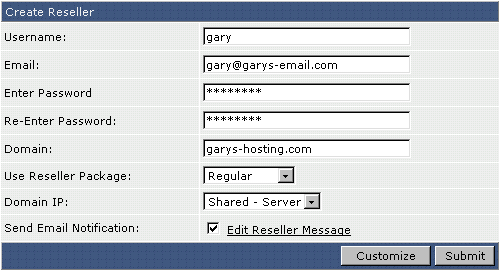
Username
This is the Unix username of the Reseller. It must be 4-8 letters/numbers long and contain no illegal characters.
This is the e-mail address of the Reseller. It is the address where account notification will be sent, as well as being the default e-mail address in the Reseller's control panel.
Password
This is the control panel password for the Reseller. Please use a password with a combination of letters (both upper- and lower-case) and numbers.
Domain
This is the domain name of the Reseller's web site. Because a Reseller is also a User, he/she must have a web site. Enter the domain name without the "http://" or "www."
Package
Select a pre-created package for the Reseller. See the help section on Reseller packages for more information. If you want to customize package features for this Reseller only, click the "Customize" button at the bottom of the table, after you are finished filling out the information in this table.
Domain IP
Select "Shared - Server" or "Assigned" from the dropdown menu. If you choose "Shared," the Reseller's web site will be name-based and have the same IP address as the server. If you select "Assigned," the Reseller's web site will have its own dedicated (static) IP address, assuming at least 1 IP address is set as a feature in the Reseller Package.
Send E-Mail Notification
Check this box to automatically send the customer their account details by e-mail. You can click the "Edit User Message" link to customize the e-mail content.
Important:
To change the "From:" address of these welcome messages, switch to your User panel and go to the "Statistics" menu. Then, enter the appropriate e-mail address in the "E-mail" field.
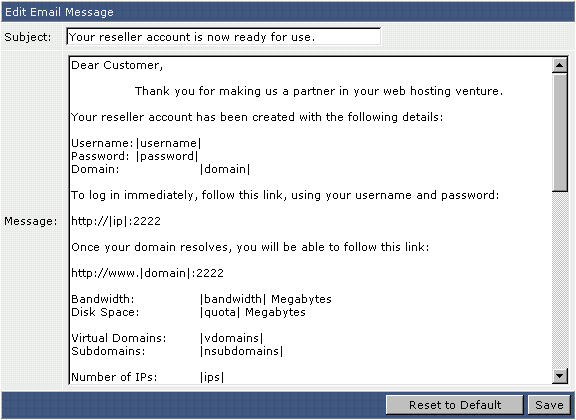
After making changes, click the "Save." button. You may restore the message back to its original content by clicking the "Reset to Default" button.
After you Click "Submit"
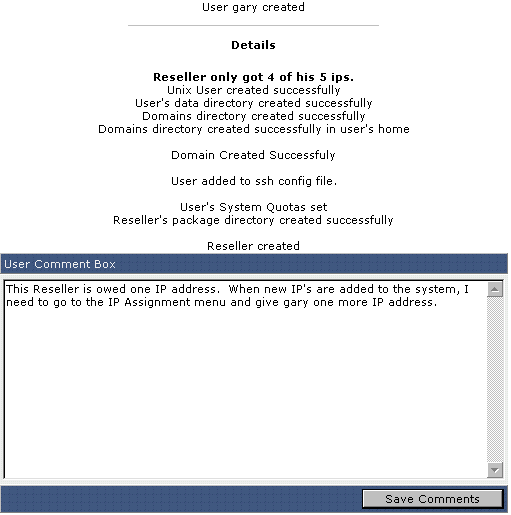
After you create the Reseller account, you will be taken the the account confirmation screen, as pictured above.
As you can see, there was one error in the creation. The Reseller was supposed to receive 5 IP's, but only 4 have been allocated to his account. A quick check of the IP Manager menu will reveal that there are no IP address left on the system, so the Reseller received as much as possible. (The number of IP's allowed to a Reseller is setup in the Reseller packages.)
At this point, you may exit the control panel or navigate somewhere else within the panel. You do not need to click the "Save Comments" box unless you want to leave a note on the Reseller's account (only Admins can read the comments).

